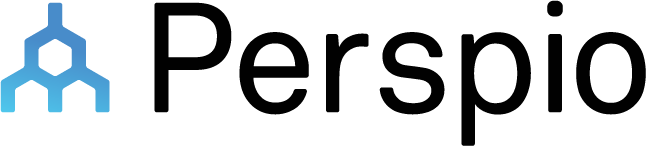Knowledge
Getting Started
Perspio 101: How to get the most out of Perspio quickly.
Assets
To access this menu, click on the Map Pin Icon - Assets, right under the Home Button. The Assets Menu is responsible for grouping and displaying your Assets ...
Search
To access this menu, click on the Magnifier Icon - Search, right under the People Button. This menu enables the user to quickly find an asset in real-time or...
Dashboards
To access this menu, click on the Line Chart Icon - Dashboards, right under the Search. Use this menu to monitor your business operations at a glance. Dashbo...
Reports
To access this menu, click on the File Icon - Reports, right under the Operations Menu. The Reports Menu is responsible for grouping and displaying your Repo...
Data Explorer
To access this menu, click on the File Magnifier - Data Explorer, right under the Reports Menu. Tailor the data visualization models within this menu to stra...
Groups
To access this menu, click on the Overlapping Rectangles - Groups, right under the Data Explorer Button. Efficiently manage your security and workflow scopes...
Geofence
To access this menu, click on the Geometric Icon - Geofence, right under the Dashboards Menu. Geofences are employed to establish virtual boundaries within g...
Workflows
To access this menu, click on the Hierarchy Icon - Workflows, right under the Geofences Menu. Within this menu, you gain the capability to craft and personal...
Servicing
Collection of articles and guides that cover servicing and how to manage it in Perspio. Manage and analyse your fleets utilisation and servicing operations.
Reporting
Run one of the many pre-built reports.
Geofences
Collection of articles and guides on geofences and how to manage them. The Perspio geofencing service monitors any location enabled device to determine if it...
Users
Guides on everything to do with users. New users, edit users and delete users.
API Documentation
Use the PerspioTalk HTTP API to get data in and out of Perspio.
Settings
To access this menu, click on the Cog Icon - Settings, right under the Workflow Button. The Settings Menu is responsible for grouping all settings related to...