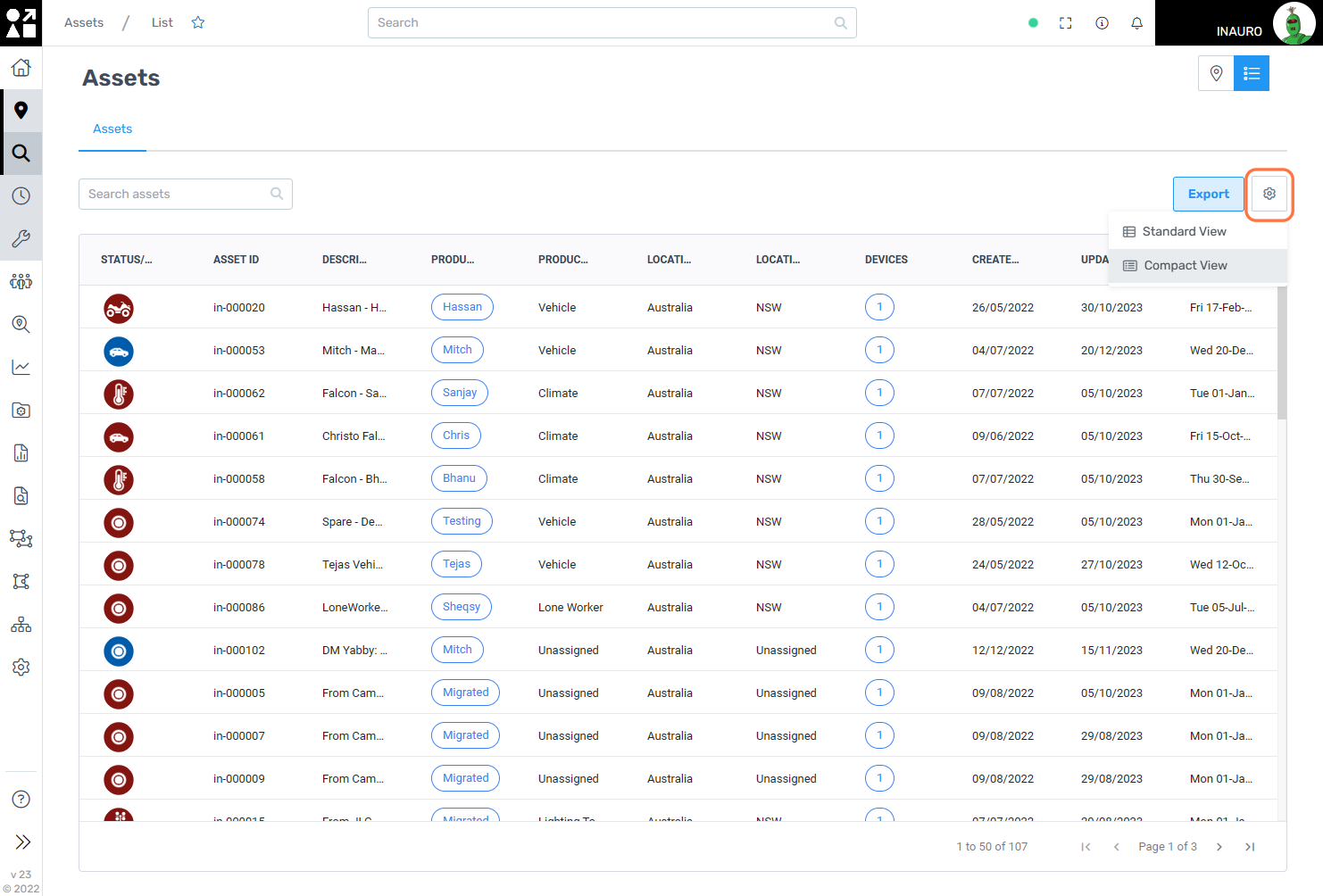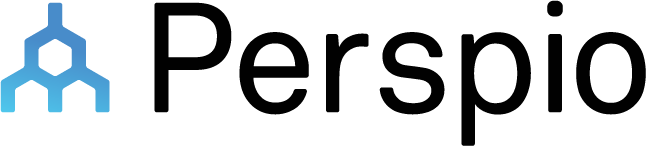Assets
To access this menu, click on the Map Pin Icon - Assets, right under the Home Button.
The Assets Menu is responsible for grouping and displaying your Assets in the map, according to the GPS tracking (for tracked devices) or address recorded in the system (for untracked devices).
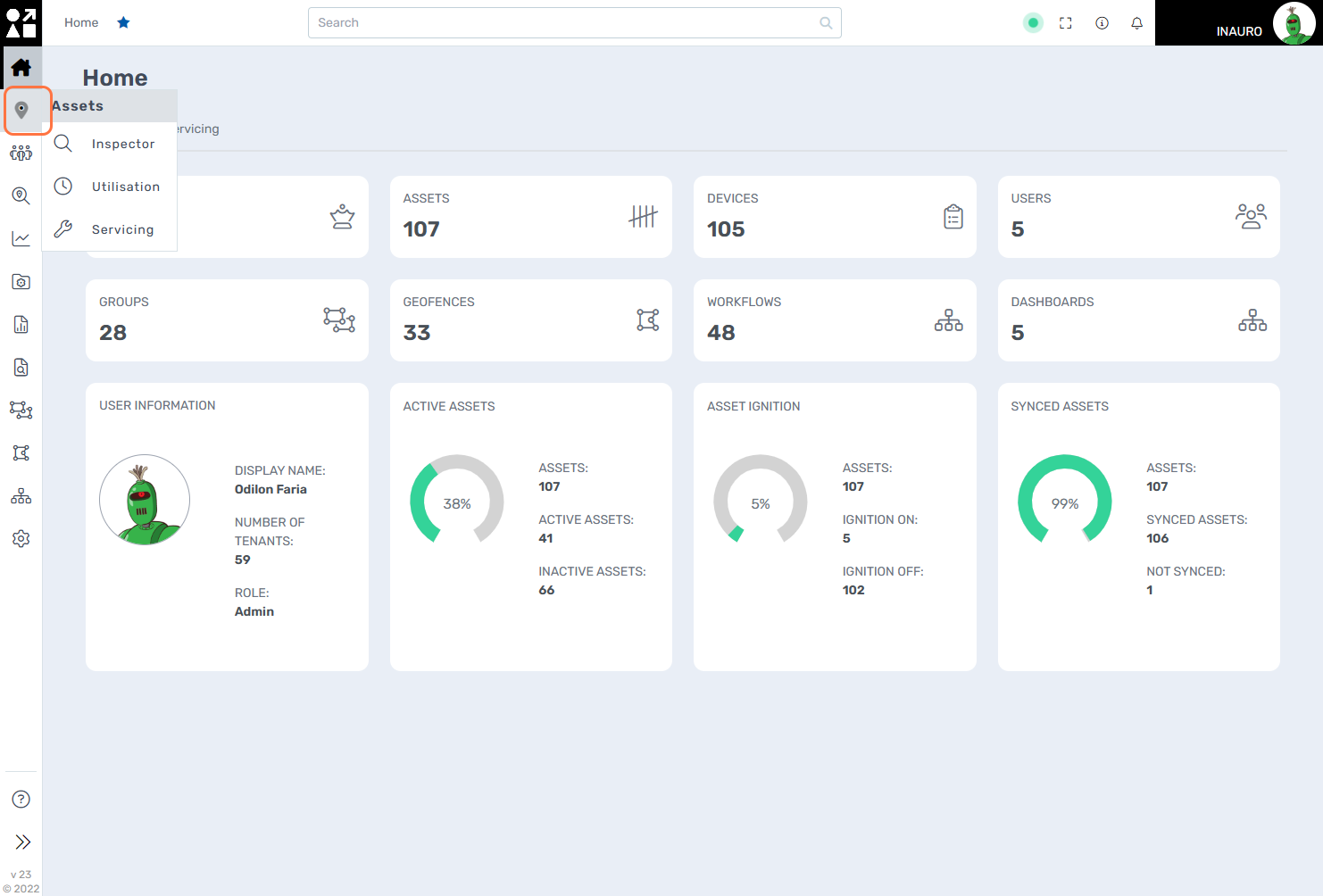
1. You can search an Asset by typing its name or any of the known serial numbers in the Search Assets bar:
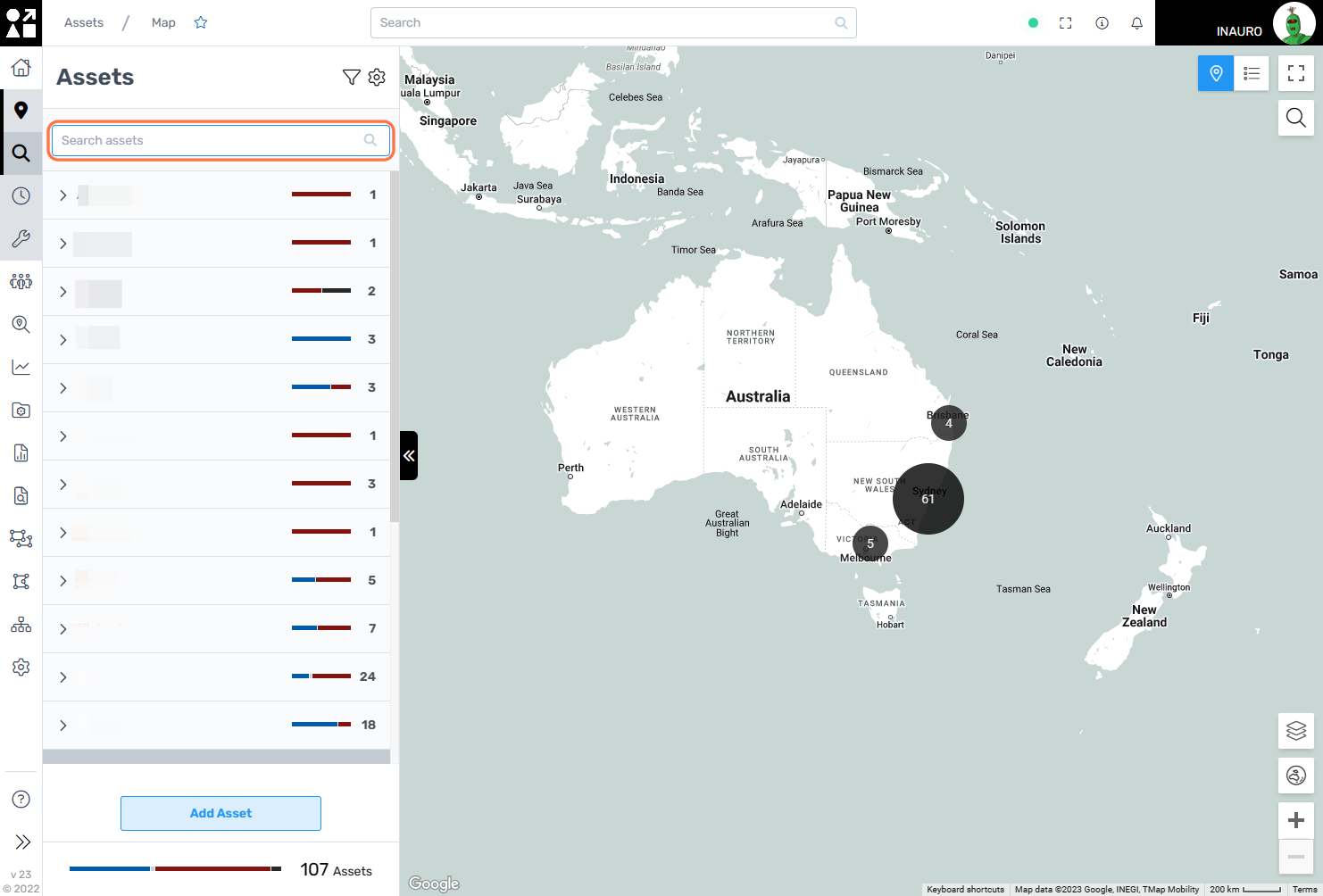
2. Click this Icon to open the Filters Settings:
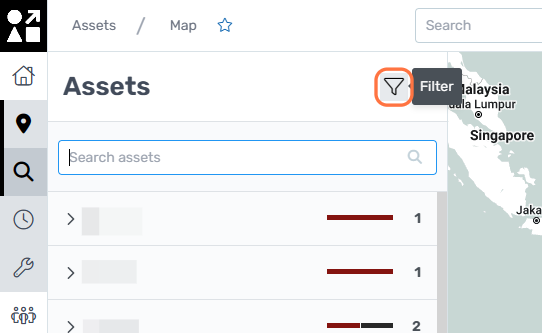
3. Select or Deselect Filters according to the desired result and click “Apply” to apply the selected filters. Close the Filters screen by clicking “X” on the top right corner.
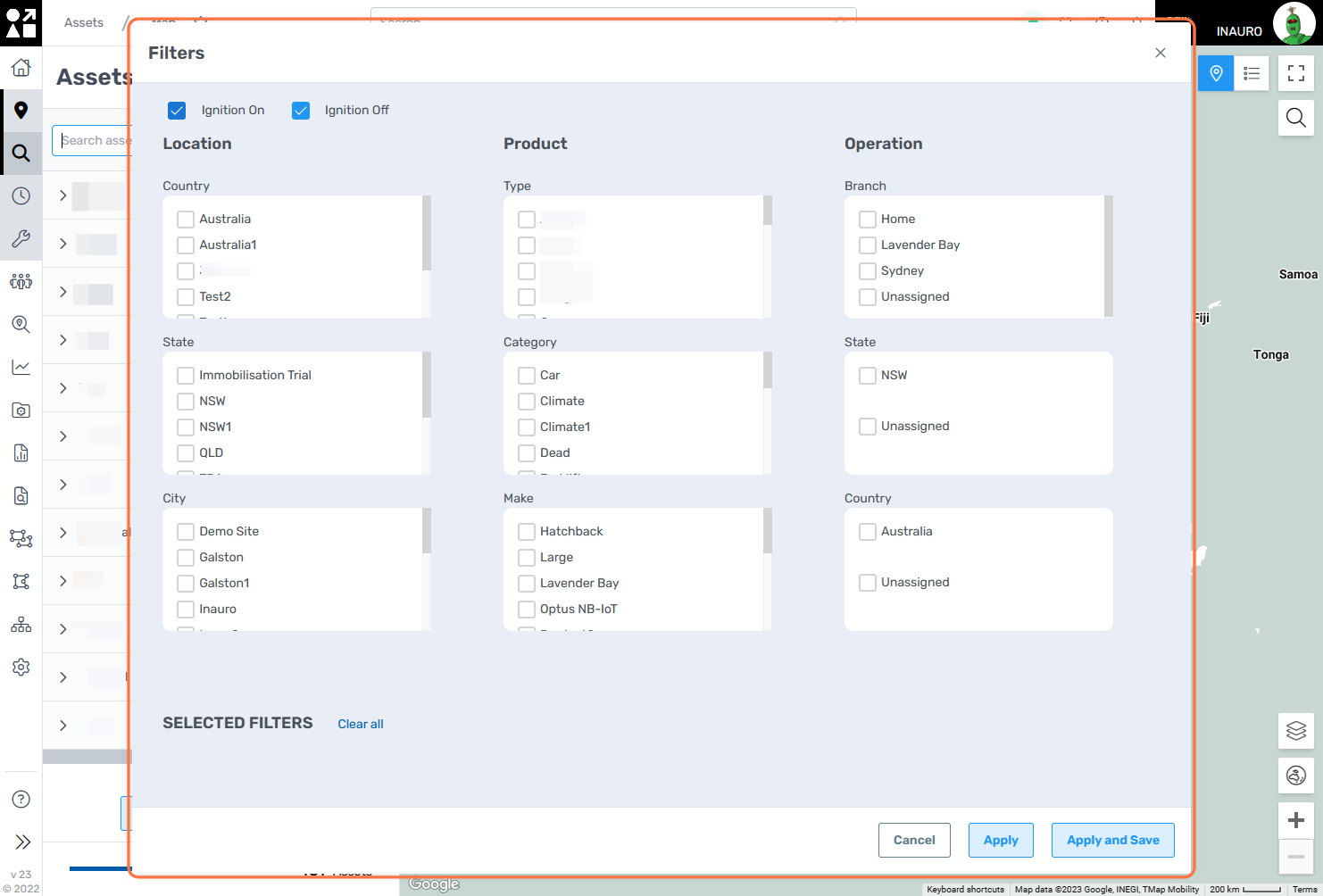
4. Click the “List” button to open a list containing all your Assets:
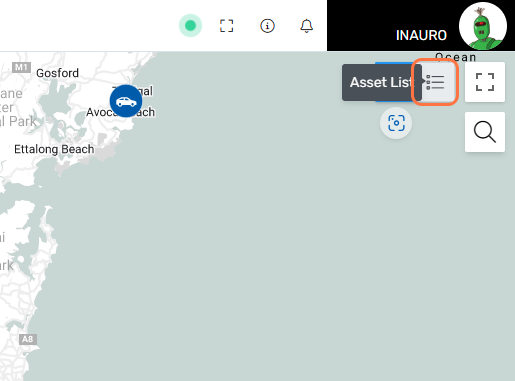
5. Click on “Export” to export this list as Excel or CSV files.
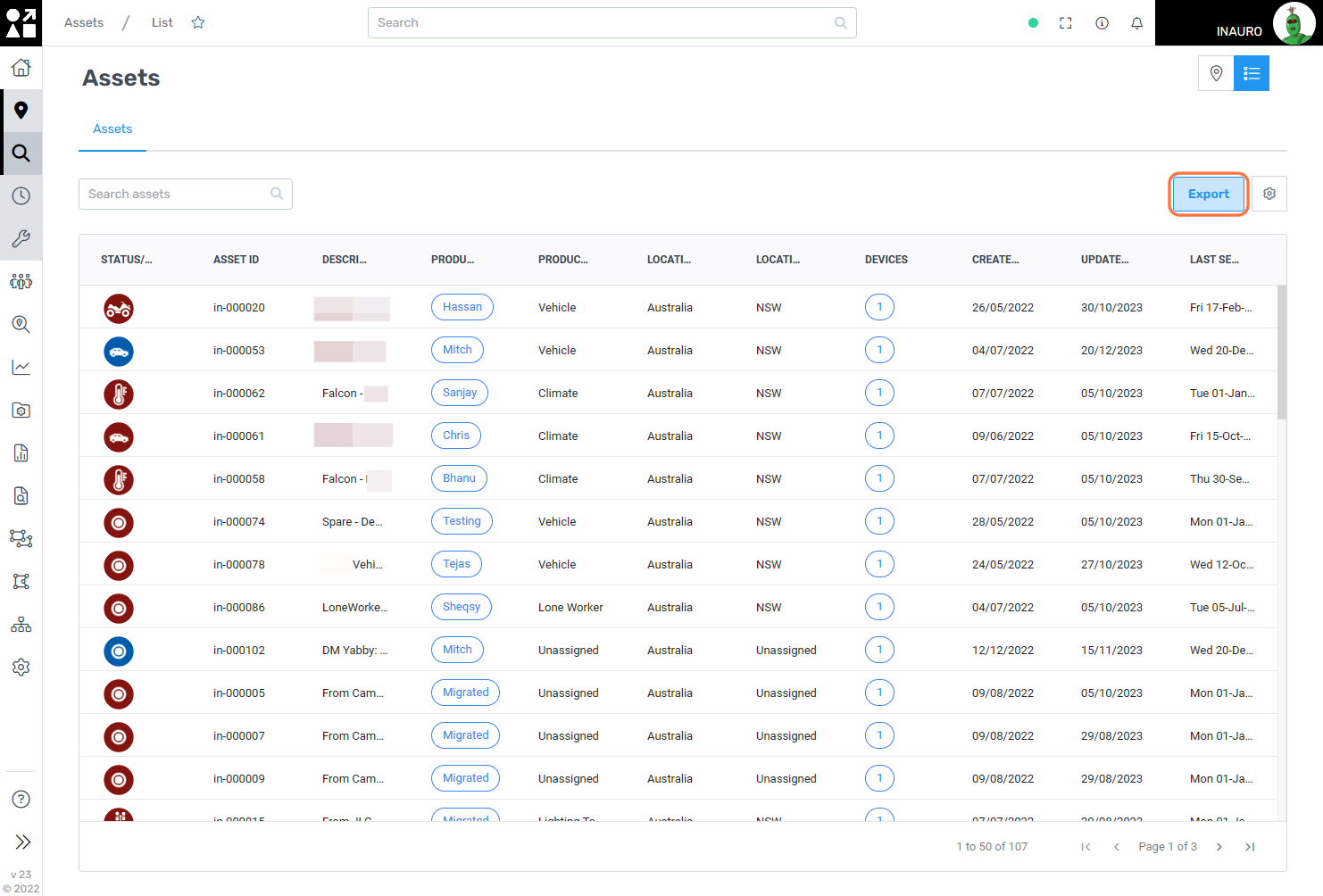
6. Click on the “Cog” to alternate between the Compact or Standard List Visualization.