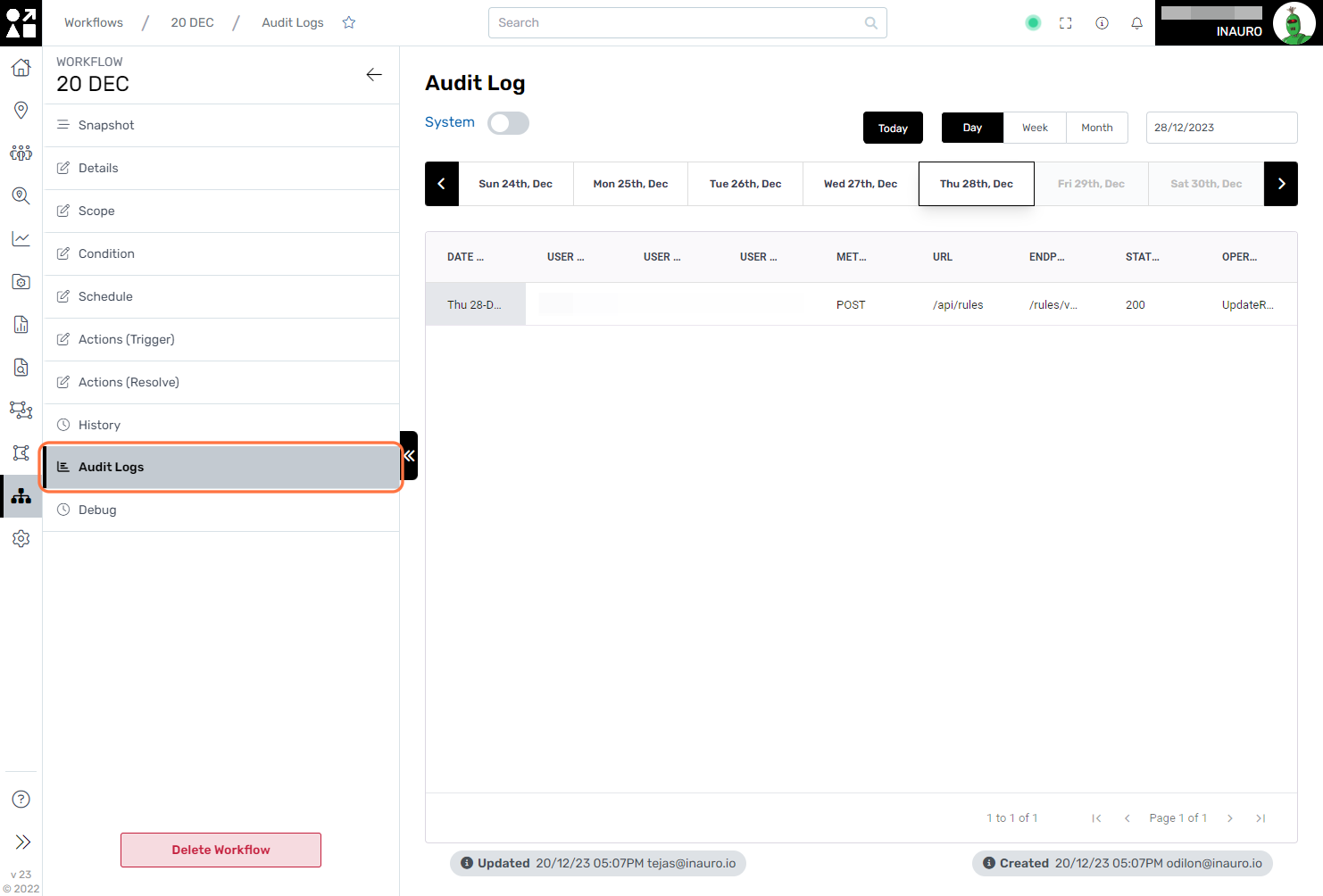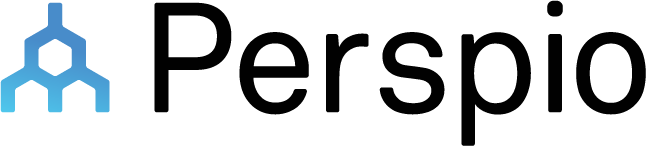Workflows
To access this menu, click on the Hierarchy Icon - Workflows, right under the Geofences Menu.
Within this menu, you gain the capability to craft and personalize workflows tailored to your specific needs, allowing for the seamless orchestration of asset-related processes. Customizing workflows empowers you to define triggers, conditions, and actions, ensuring that you receive notifications about significant asset actions and behaviors in real-time. Whether it's monitoring deviations from established parameters, responding to maintenance needs, or automating responses to specific asset events, these workflows serve as a dynamic toolset for optimizing asset management strategies. The ability to receive timely notifications enhances your situational awareness, enabling proactive decision-making and contributing to the overall efficiency of your asset telemetry system.
This screen offers additional functionalities:
Search Workflows;
Change the visualisation to list or card;
Add a Workflow.
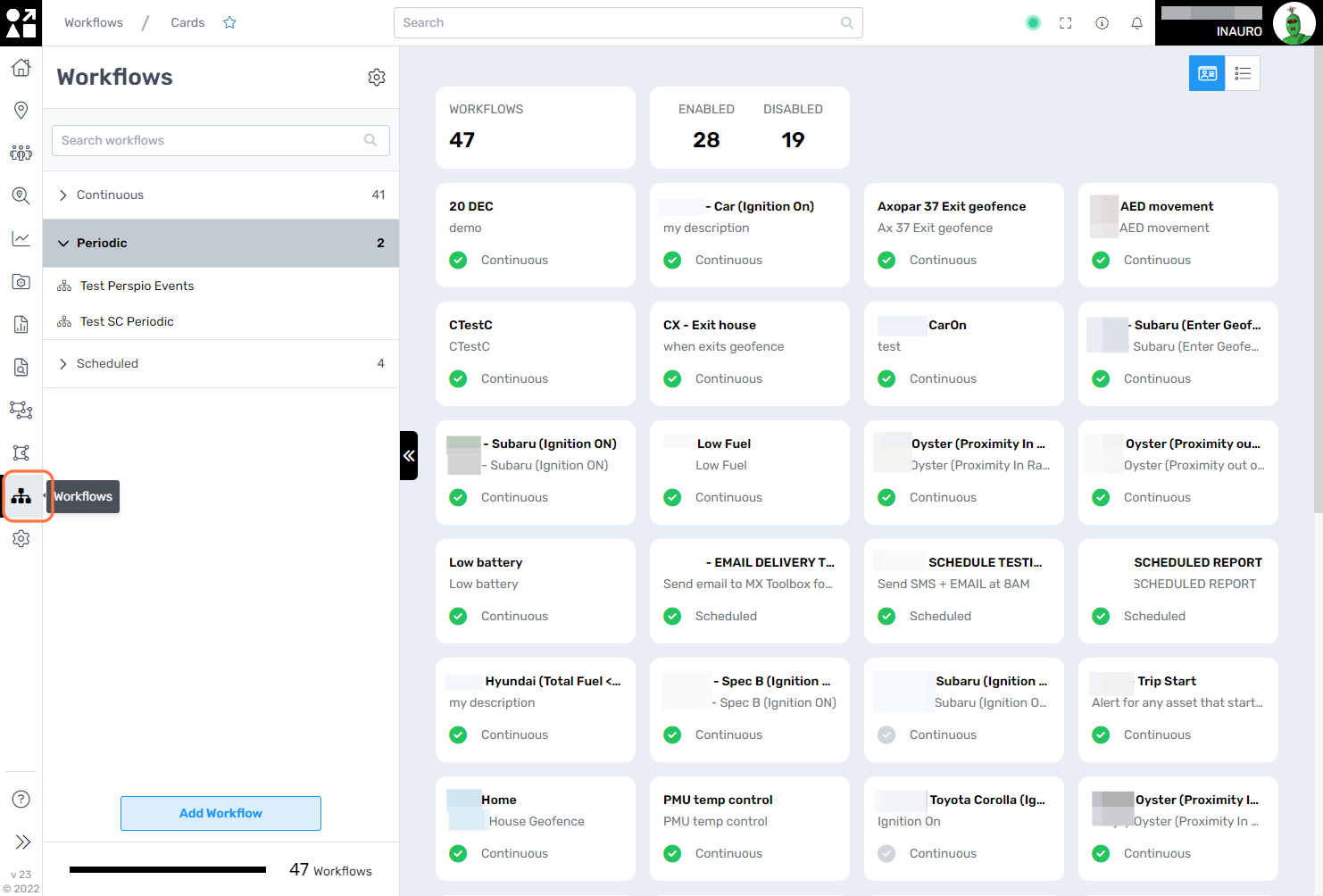
1. Snapshot
Choose a workflow from either the list or the map to access a comprehensive view of all its defining characteristics. This feature enables a detailed examination of the workflow, allowing users to review triggers, conditions, and associated settings. By providing a centralized location for in-depth exploration, this functionality ensures a seamless and efficient experience in understanding and managing workflows within Perspio.
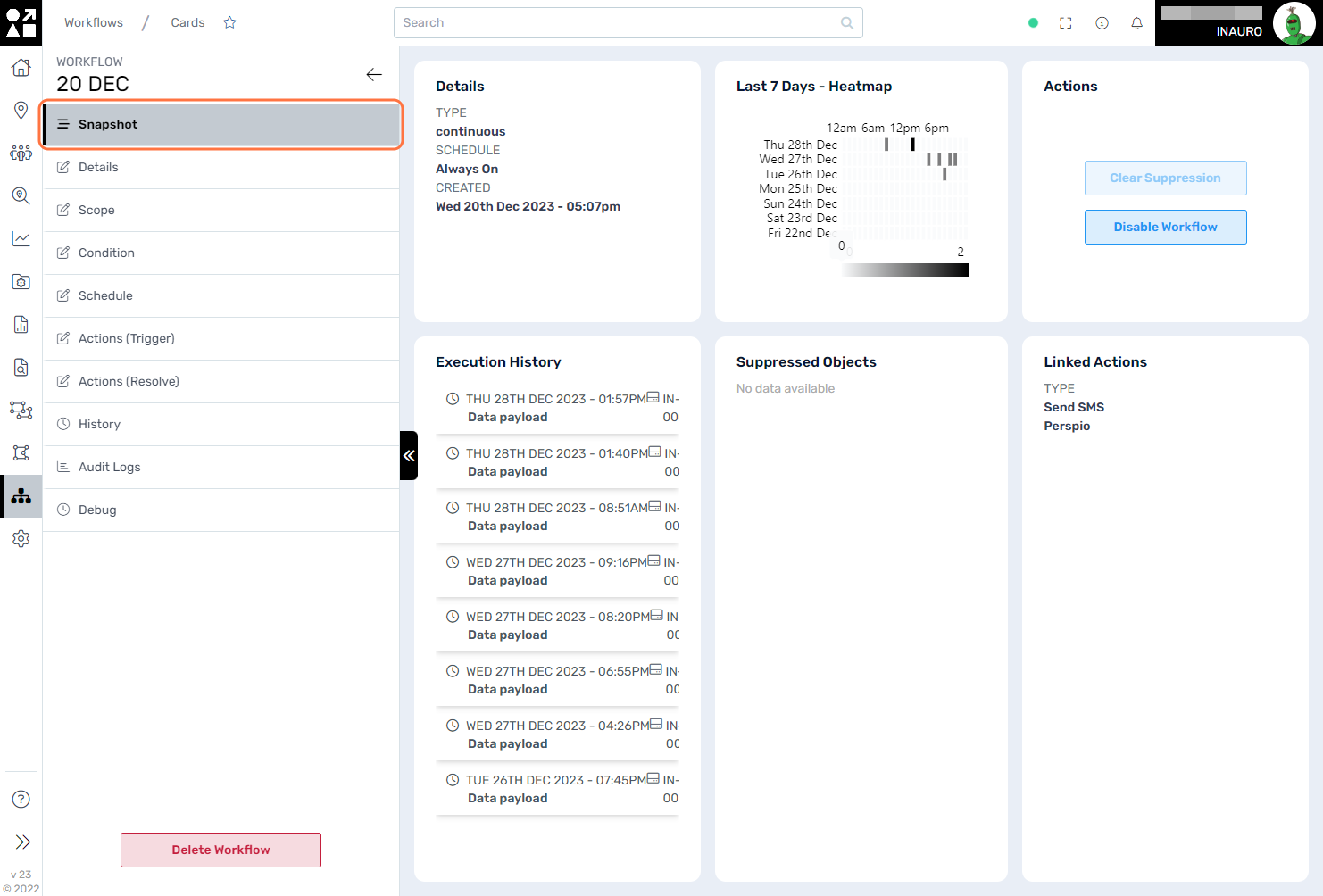
2. Details
Use this screen to edit the details of your workflows. Additionally, this interface offers the flexibility to adjust the operational mode of the workflow—whether it runs continuously, periodically, or on a scheduled basis. Tailoring the workflow details allows for precise customization, ensuring that the workflow aligns seamlessly with your evolving operational requirements.
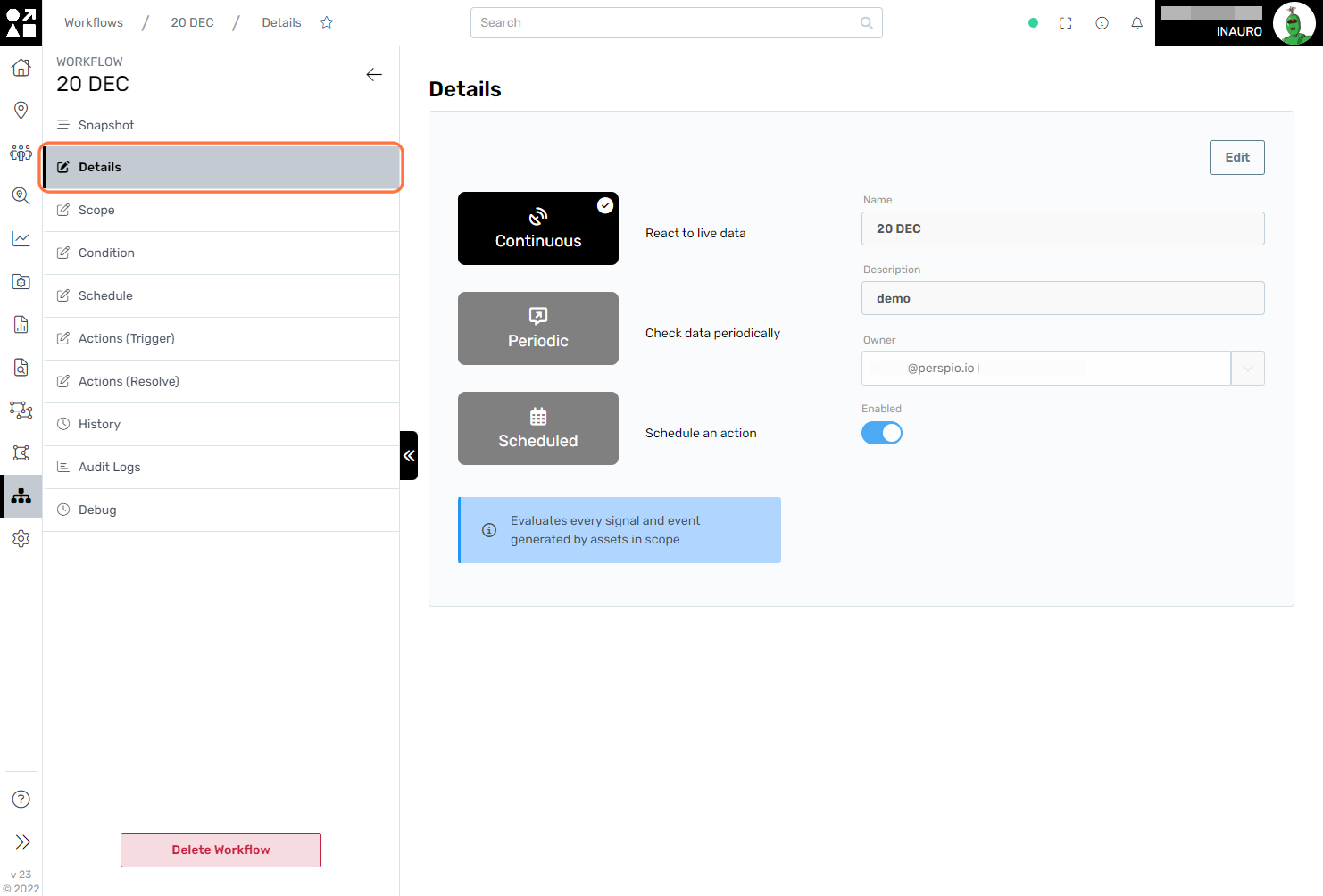
3. Scope
Use this screen to refine the scope of your workflow. You have the flexibility to configure the workflow's scope, tailoring it to behave in relation to Assets, Globally, or specifically by Groups. If set to Assets, the workflow will exclusively operate based on the selected assets. Alternatively, if set to Groups, the workflow encompasses all assets within the designated groups. Opting for Global means the workflow will run concerning all assets registered in Perspio.
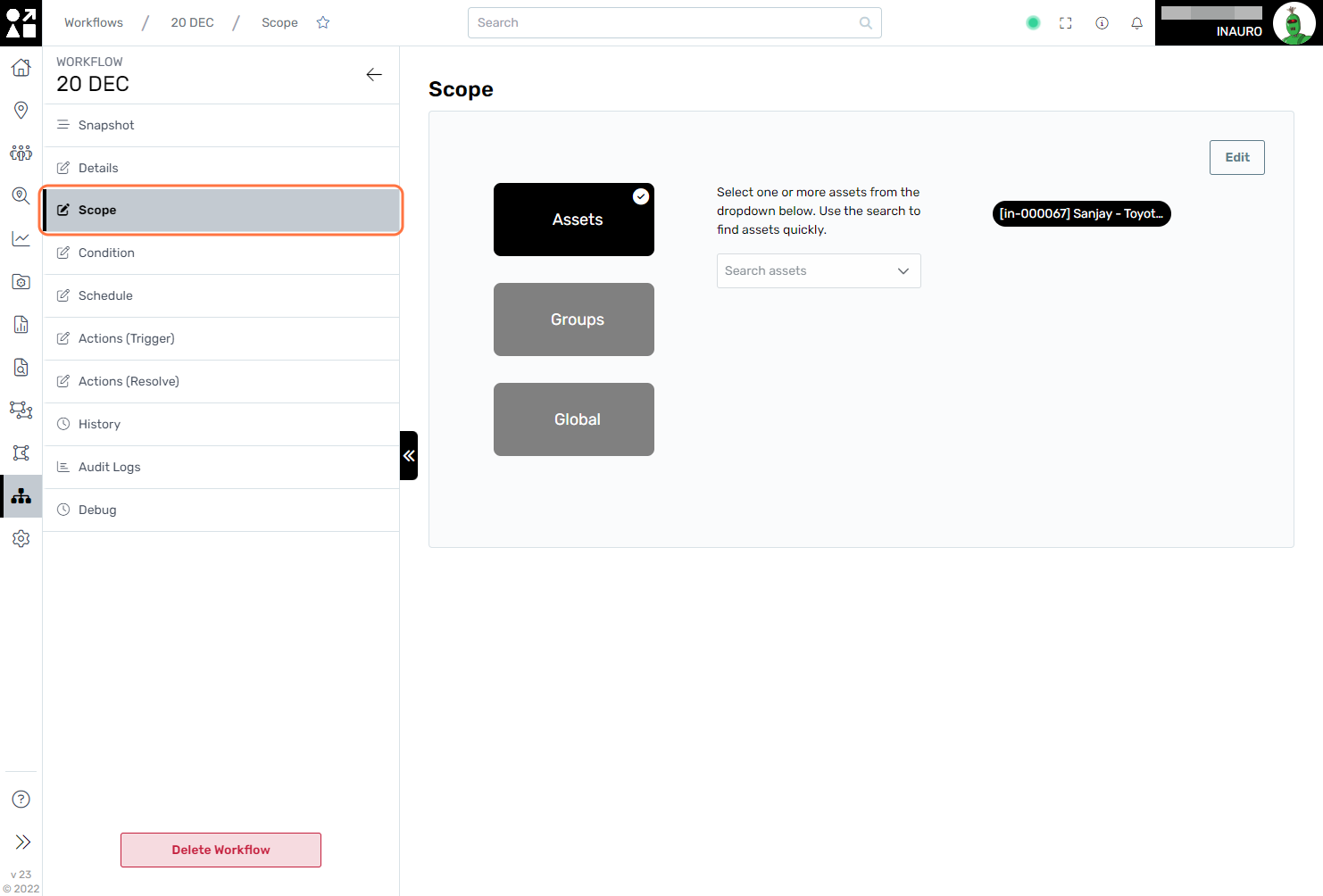
4. Click on Condition
Within this screen, fine-tune your workflow conditions to precisely align with your operational requirements. Whether you need to set triggers based on specific asset parameters, time intervals, or other contextual factors, this interface offers a comprehensive and intuitive platform for customization.
This screen offers additional functionalities:
Show assets regarding the conditions;
Inspect the variables regarding an asset.
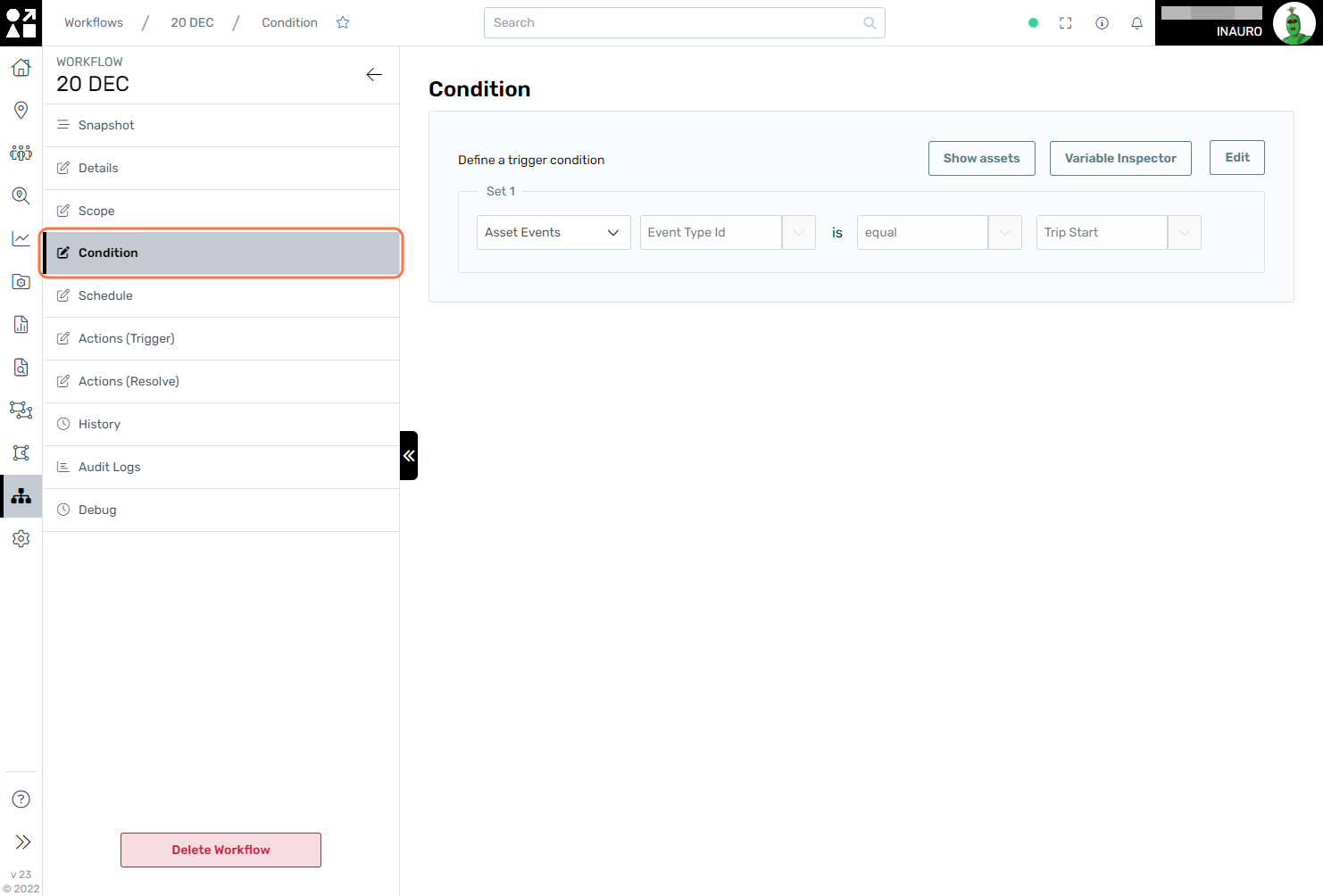
When examining a Variable, select an asset to gain access to its detailed information and telemetry data. This feature allows for a deeper understanding of the specific variable's behaviour within the context of the chosen asset and how Perspio manages that information.
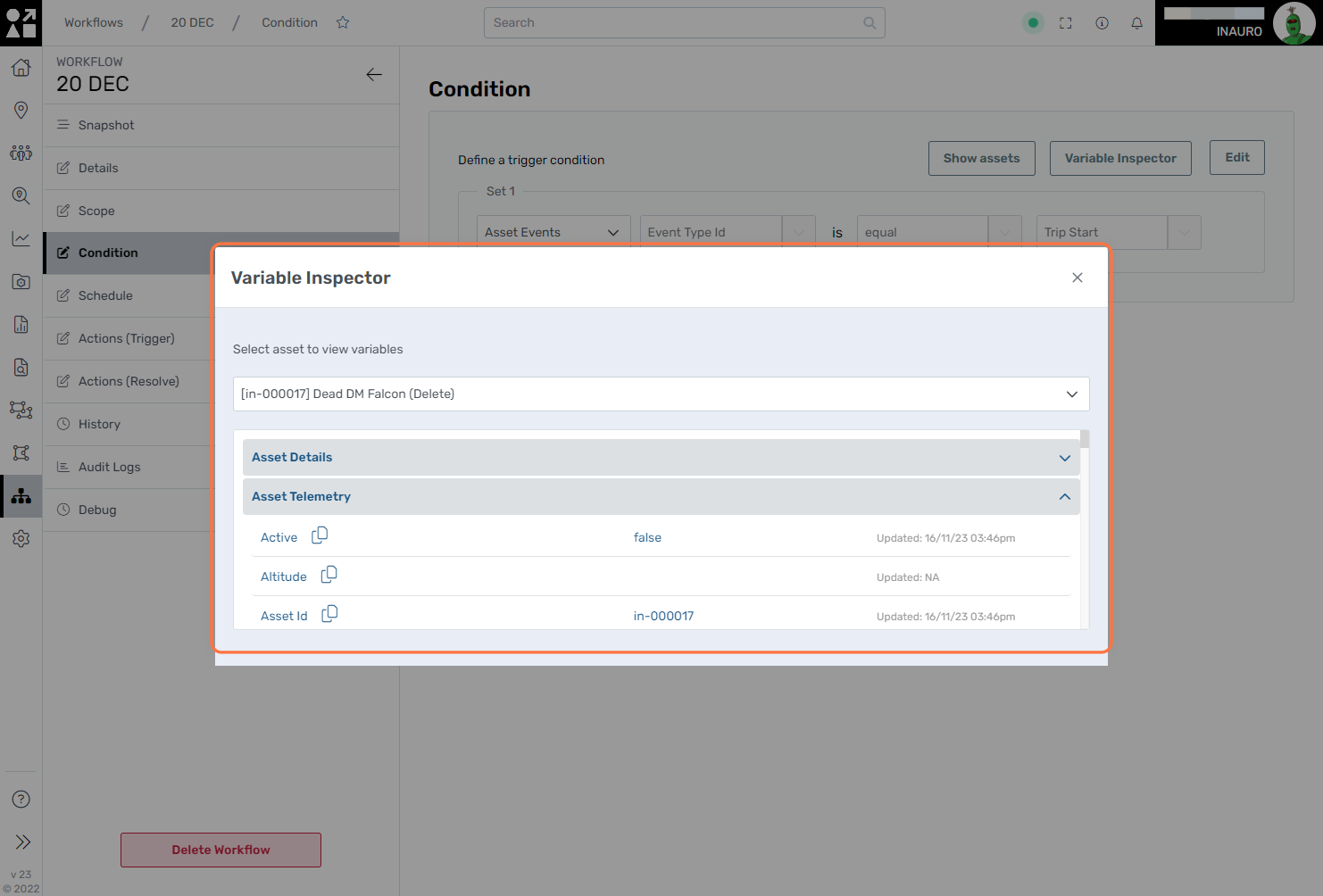
5. Schedule
Utilize this screen to adjust the schedule of a non-continuous workflow. Here, you can finely tailor the timing and frequency of your workflow, ensuring it aligns precisely with your operational needs. By navigating through the scheduling options, you have the flexibility to set specific days, times, and intervals, optimizing the workflow to run at the most opportune moments. This level of customization empowers you to orchestrate the execution of non-continuous workflows with precision, enhancing the efficiency and responsiveness of your asset telemetry management within Perspio.
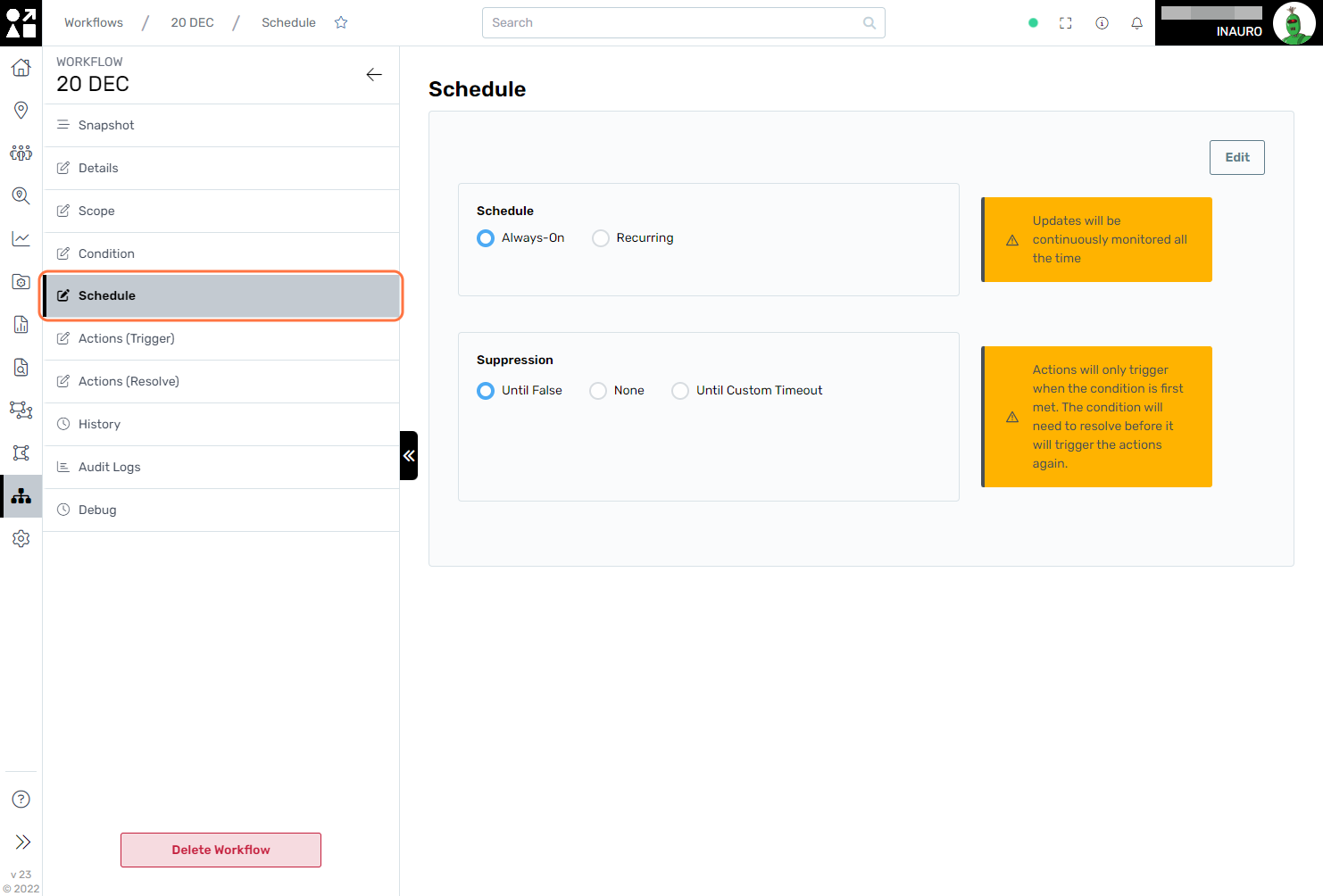
6. Actions (Trigger)
Use this screen to modify or introduce result actions for your workflows. Here, you have the flexibility to customize the actions that follow the execution of your workflow, ensuring precise and efficient responses to specific outcomes. Dive into the result actions settings to fine-tune the sequence of events, notifications, or data updates triggered by your workflow. Whether refining existing result actions or incorporating new ones, this screen serves as a centralized hub for optimizing the post-execution processes of your workflows within Perspio.
Various notification options are available, including:
Send Email: Receive notifications via email.
Send SMS: Get notified through text messages.
Update Asset Information: Automatically update asset details.
Create Action Safety Culture: Create an Action inside Safety Culture.
Create Safety Culture Inspection: Create an Inspection inside Safety Culture.
Create VSR Inspection: Create a VSR Inspection inside Safety Culture.
Share an Asset: Share asset information with designated users.
Send Report: Receive detailed reports as notifications.
Send WhatsApp: Get notified through WhatsApp messages.
Create a Perspio Event: Trigger a custom event within Perspio.
Others: Explore additional notification options based on your specific needs and preferences.
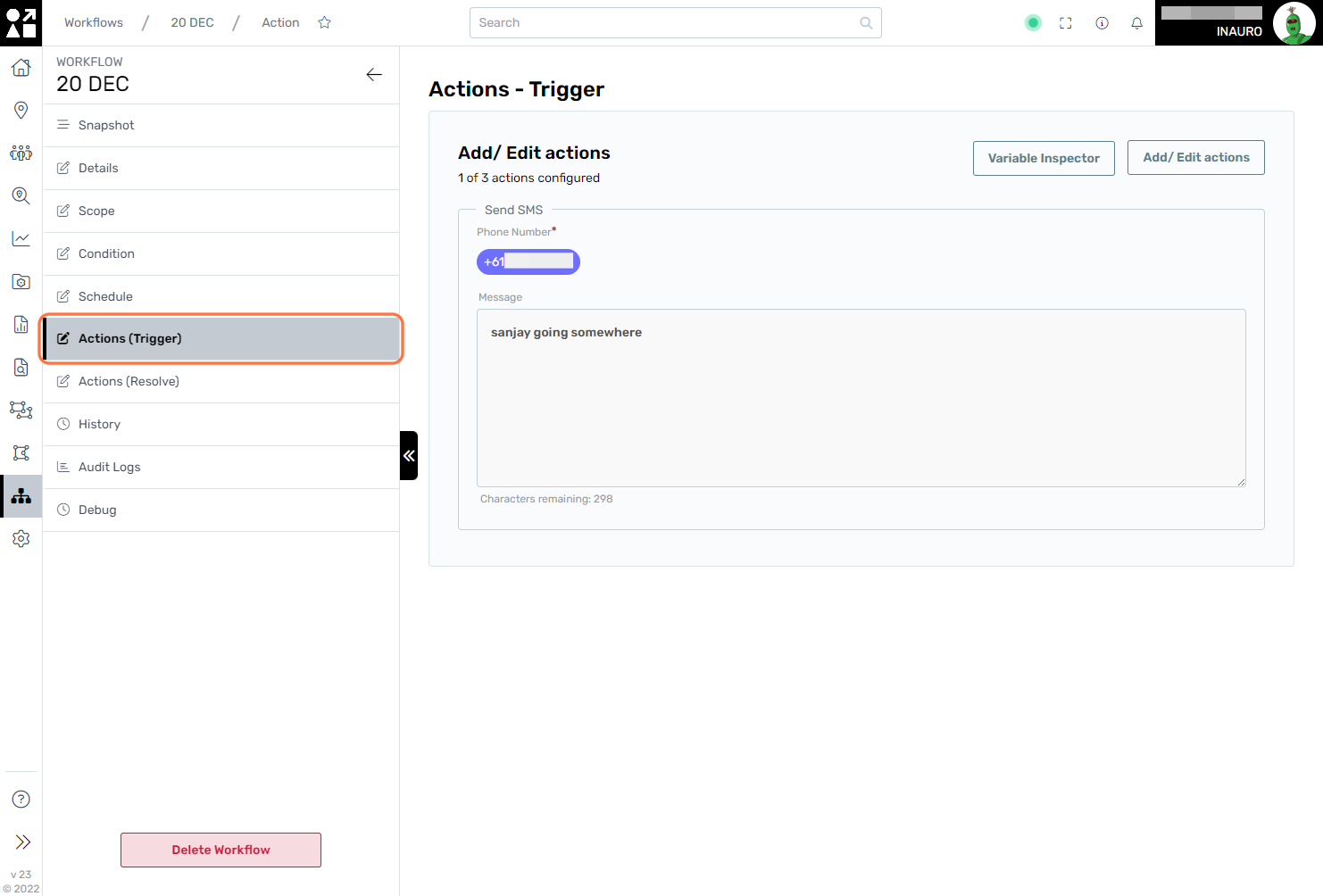
7. Actions (Resolve)
Come Back For Definition
Various notification options are available, including:
Send Email: Receive notifications via email.
Send SMS: Get notified through text messages.
Update Asset Information: Automatically update asset details.
Share an Asset: Share asset information with designated users.
Send Report: Receive detailed reports as notifications.
Send WhatsApp: Get notified through WhatsApp messages.
Create a Perspio Event: Trigger a custom event within Perspio.
Others: Explore additional notification options based on your specific needs and preferences.
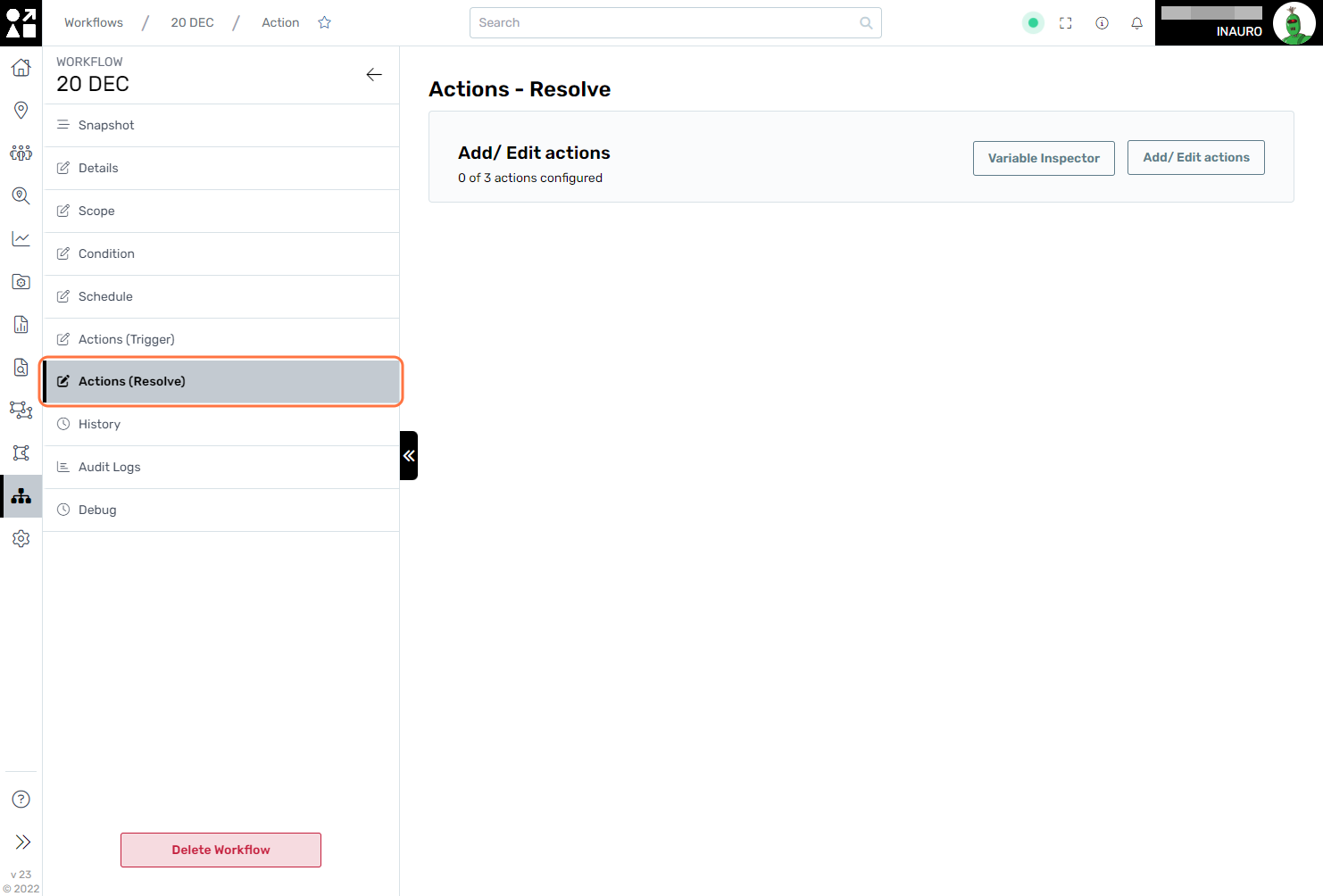
8. History
Use this screen to see the detailed data payload generated when workflows are executed. This feature allows you to review and analyse the specific information and outcomes produced by the workflows in a clear and detailed manner. Exploring the data payload provides a comprehensive view of the data flow, helping you understand the impact of the workflows and make informed decisions within the Perspio.
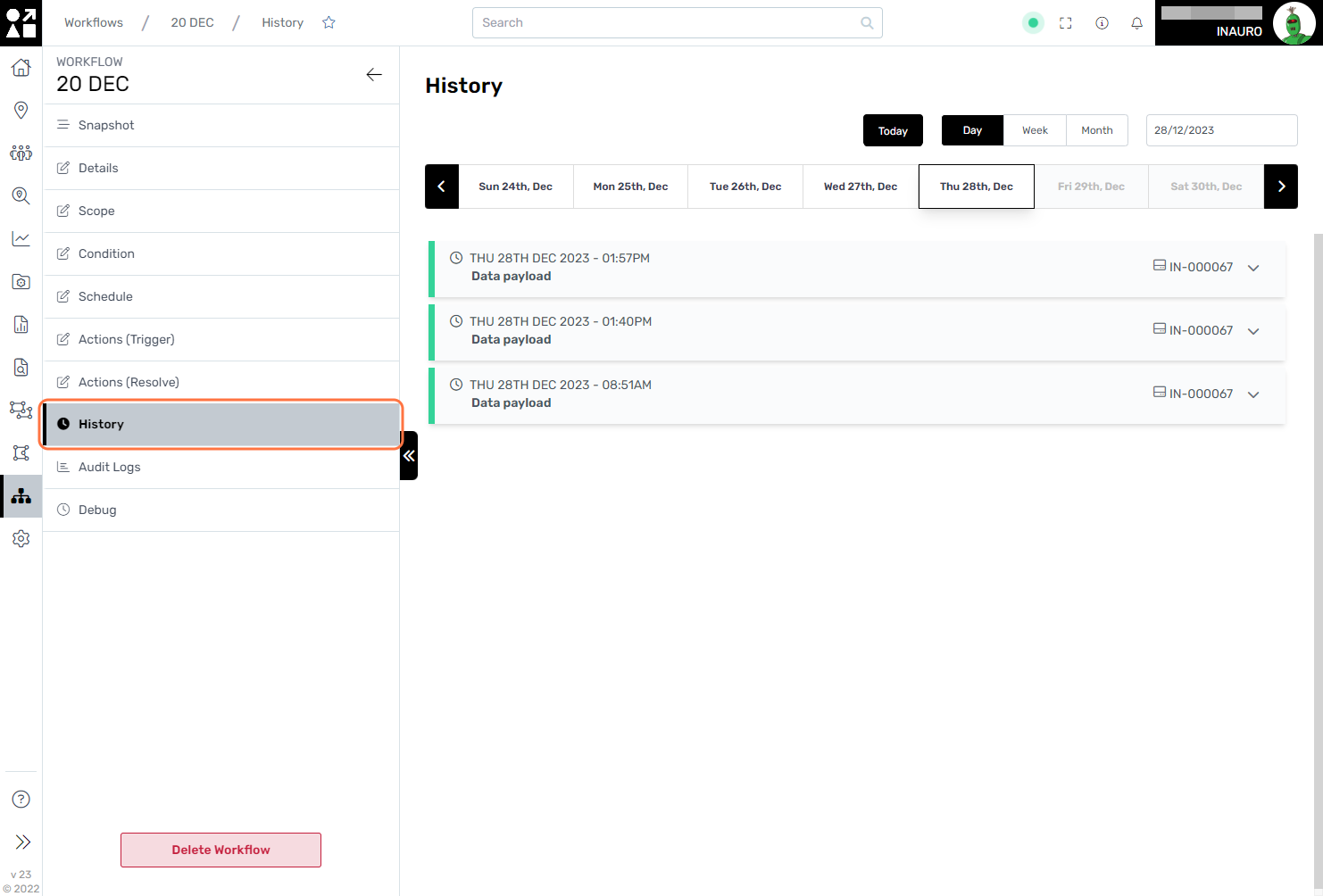
9. Audit Logs
Explore this menu to conduct a thorough audit and analysis of all modifications made within this Workflow, along with detailed information on the individuals responsible for these changes. By leveraging the audit logs, you gain comprehensive insights into the history of alterations, ensuring transparency and accountability.