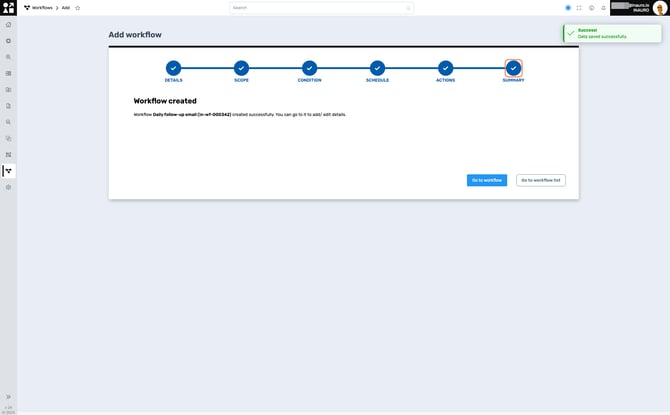Creating a Workflow
To access this menu, click on Add Workflow, in the Workflows Main Page.
Use this menu to establish a workflow for assets within Perspio. By creating workflows, you optimize the management of related tasks, promoting efficient monitoring and precise actions based on predefined conditions.
1. Workflow Details
The initial step involves entering the fundamental details of the workflow. Proceed by providing essential information to outline the workflow's core characteristics.
Specify the Workflow behaviour:
-
Continuous: This mode ensures the workflow is always active, running continuously and indefinitely;
-
Periodic: In this mode, the workflow operates at regular intervals, executing tasks on a recurring basis;
-
Scheduled: Choose this option for a workflow that runs at specified times or dates, aligning with predetermined schedules.
Selecting the appropriate behaviour aligns the workflow's execution with your specific needs, whether for continuous, periodic, or scheduled task management.
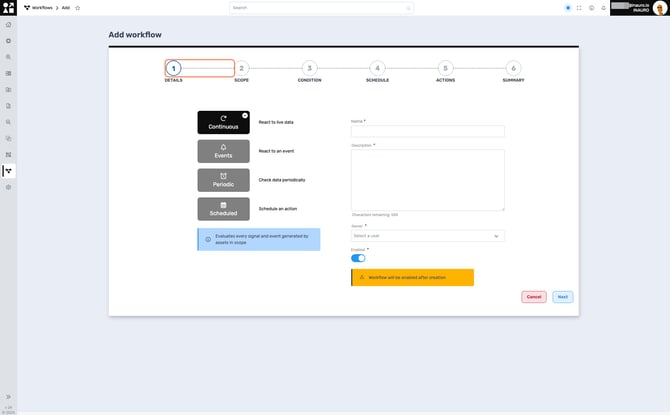
2. Scope
Specify the focal point of your Workflow by choosing from Assets, Groups, or Global options. If you select Assets, the workflow will exclusively showcase information pertinent to the chosen assets. Opting for Groups means the Workflow will address the assets within the selected group, and by choosing Global, it will encompass all assets registered in Perspio. This allows you to tailor the Workflow's perspective to your specific needs, ensuring a nuanced and precisely targeted approach to managing assets within Perspio.
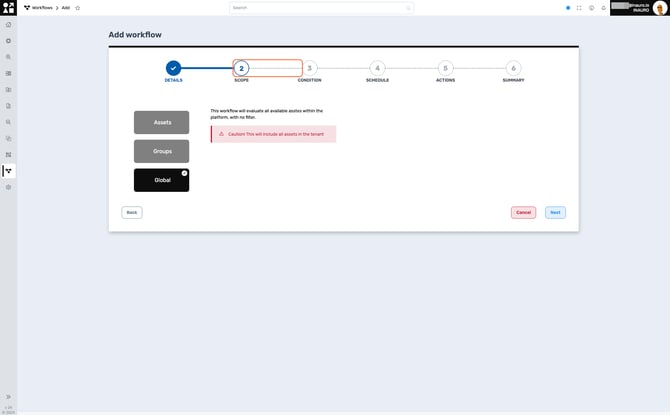
3. Condition
Select the conditions and rules that govern your Workflow. This step allows you to define the criteria under which your Workflow will be triggered and executed. By choosing conditions and rules, you ensure that the Workflow responds intelligently to specific events, data thresholds, or temporal factors. This customization empowers you to create a Workflow that aligns precisely with your operational requirements, enhancing its effectiveness in managing assets in Perspio.
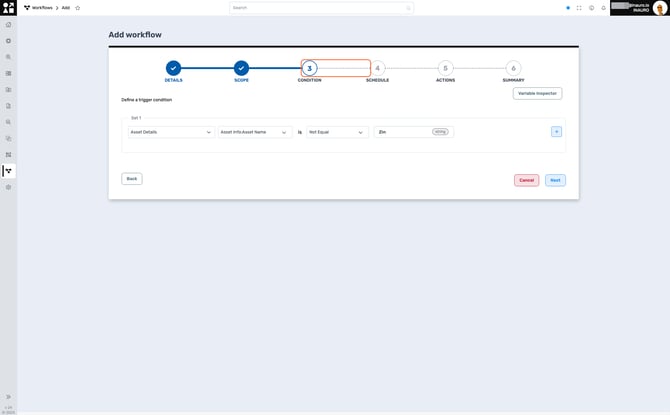
4. Schedule
Use this screen to adjust the schedule of a Workflow. Here, you can finely tailor the timing and frequency of your Workflow, ensuring it aligns precisely with your operational needs. By navigating through the scheduling options, you have the flexibility to set specific days, times, and intervals, optimizing the workflow to run at the most opportune moments. This level of customization empowers you to orchestrate the execution of workflows with precision, enhancing the efficiency and responsiveness of your asset telemetry management in Perspio.
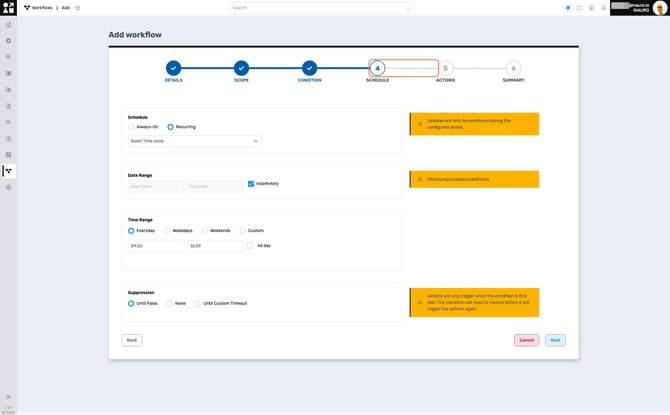
6. Actions
Use this screen to choose result actions for your Workflow. Here, you have the flexibility to customize the actions that follow the execution of your workflow, ensuring precise and efficient responses to specific outcomes.
Various notification options are available, including:
-
Send Email: Receive notifications via email.
-
Send SMS: Get notified through text messages.
-
Update Asset Information: Automatically update asset details.
-
Share an Asset: Share asset information with designated users.
-
Send Report: Receive detailed reports as notifications.
-
Send WhatsApp: Get notified through WhatsApp messages.
-
Create a Perspio Event: Trigger a custom event within Perspio.
-
Others: Explore additional notification options based on your specific needs and preferences.

7. Summary
Upon successfully completing all the steps, you will arrive at this screen, confirming the successful creation of your Workflow. Once finished, you have the option to return to the Main Workflows List page or proceed directly to the specific group by selecting Go To Workflow.