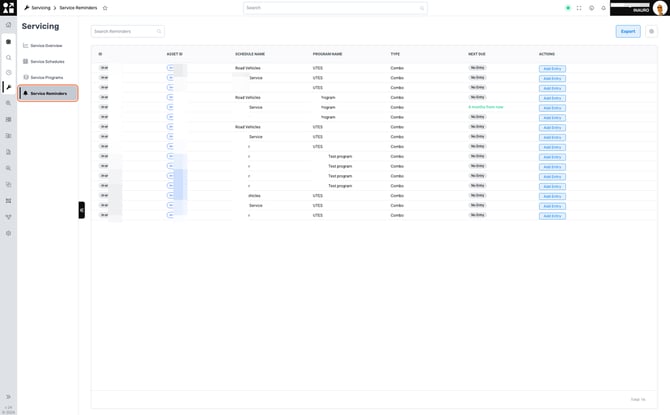Servicing Module - WORK IN PROGRESS
On the Home screen, hover over Assets and click on the Wrench Icon - Servicing.
Within this page, you'll find comprehensive insights into various aspects regarding servicing your assets. This module works best when a Service management system (ERP or other) is integrated to Perspio, although manual use is also possible.
1. Service Overview
Easily access graphics for comprehensive information regarding your asset’s servicing, streamlining your access to this vital information.
This screen offers the following graphics:
-
Servicing Status;
-
Servicing Configuration;
-
Servicing Overdue;
-
Service Due in the next 7 days.
This is based on information input in the individual Asset Details / Servicing found here.

2. Service Schedules
Efficiently manage your assets' maintenance needs by creating personalized Service Schedules, ensuring optimal performance and longevity. Stay ahead of maintenance tasks with automated reminders, empowering you to proactively address potential issues and maximize the reliability of your valuable assets.
This screen offers additional functionalities:
-
Search schedules;
-
Export reports (in CSV and Excel formats);
-
Add Scheduele.
To add a Service Schedule, click on Add Schedule located on the top-right corner of the screen.

Fill in the required fields to establish a schedule and designate the metrics for service scheduling by specifying the desired schedule type:
-
Time: The schedule will be created based on a timeframe, selected between days, weeks, months or years;
-
Meter: The schedule will be created based on an asset’s meter, like Preferred Odometer (asset or device) or Preferred Run Hours (asset or device);
-
Combo: The schedule will be created based on a timeframe and a meter.
You can also opt for a one-time execution of the schedule by ticking the corresponding box.
Click Create to create your Service Schedule.
3. Service Programs
Create Service Programs to effectively organize and manage grouped Service Schedules for your assets. One asset can be part of multiple programs.
This screen offers additional functionalities:
-
Search programs;
-
Export reports (in CSV and Excel formats);
-
Add Program.


Fill in the required fields to create a program and select one or more Service Schedules to comprise that program.
Click Create to create your Service Program.
Once a Service Program is created, continue to associate assets with it. Simply click on Link within the row corresponding to your desired Program to connect assets to your Service Program.
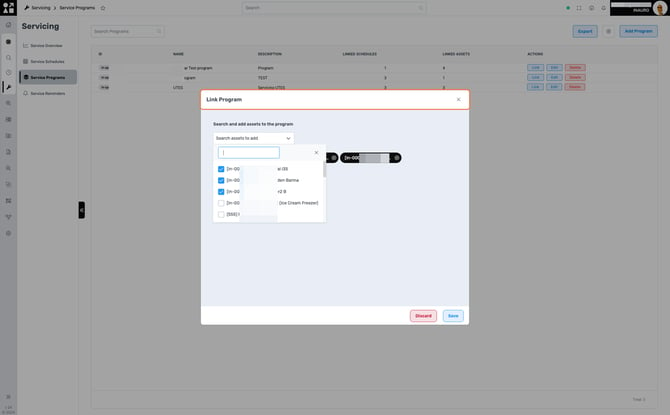
Choose one or more assets and click on Save to complete the Link.
5. Service Reminders
This menu stores all reminders from Service Programs and Schedules.
It is also possible to Export these reminders to CSV and Excel.