Reports
To access this menu, click on the File Icon - Reports, right under the Operations Menu.
The Reports Menu is responsible for grouping and displaying your Reports.
1. Reports
Use this page to run the Reports in Perspio. Reports come pre-loaded in the system and can be turned on/off in the Admin menu. If you require any reports that are not included, just open a support a ticket describing the report needed.
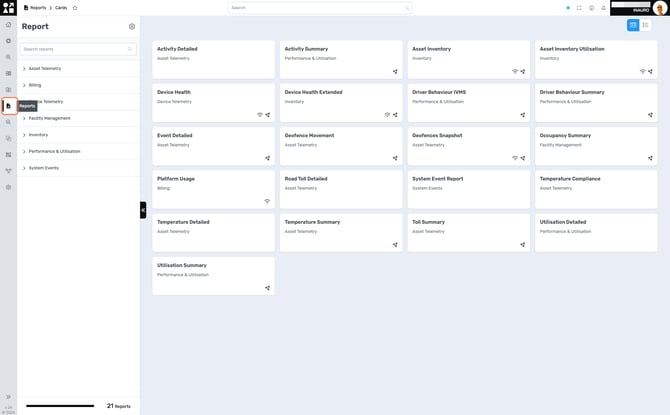
2. Run Reports
Click on a Report to open the settings related to it. Fill the Scope, Period and select the Assets. Click the Play Icon - Run to run the report.

After the report is complete, you can export it to PDF, PDF/A , CSV or Excel.

3. Scheduled Reports
After completing a report, it is also possible to schedule it for recurrent use. To schedule a report, click on the Stopwatch Icon - Schedule right above the export button.
Fill the required information and click Create Schedule to schedule the report. They are sent automatically to the informed e-mail address according to the scheduling settings.

To access this menu, click on the Calendar Icon - Schedule, right under the Play Icon - Run.
On this menu you can have access to all your scheduled reports. You can delete reports that are no longer used by clicking the Delete button.
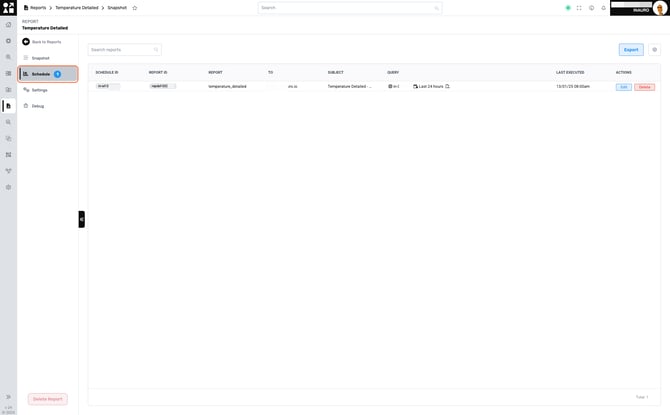
By following these steps, you can efficiently utilise the Reports Menu in Perspio, running and scheduling reports to streamline your workflow and make data-driven decisions.
