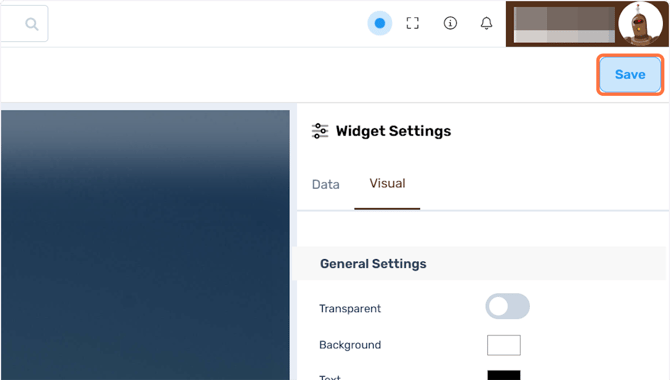How to Edit a Widget's Visuals in Perspio Dashboards?
How to Edit how a widget looks in a Dashboard after its creation.
1. Click on Dashboards
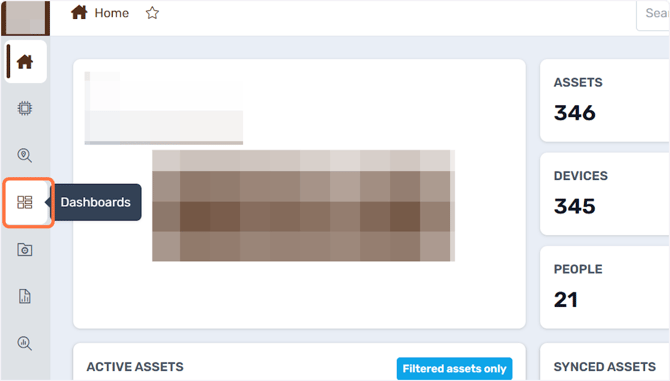
2. Choose the Dashboard containing the widget that needs updating

3. Click on Edit Dashboard
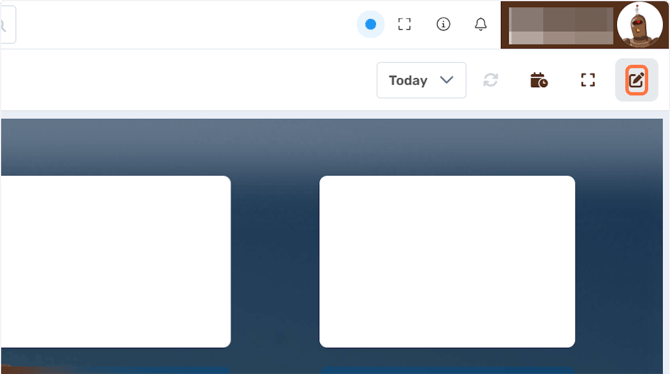
4. Click on Edit Widget

5. Click on Visual
Select this option to access the widget customisation menu.
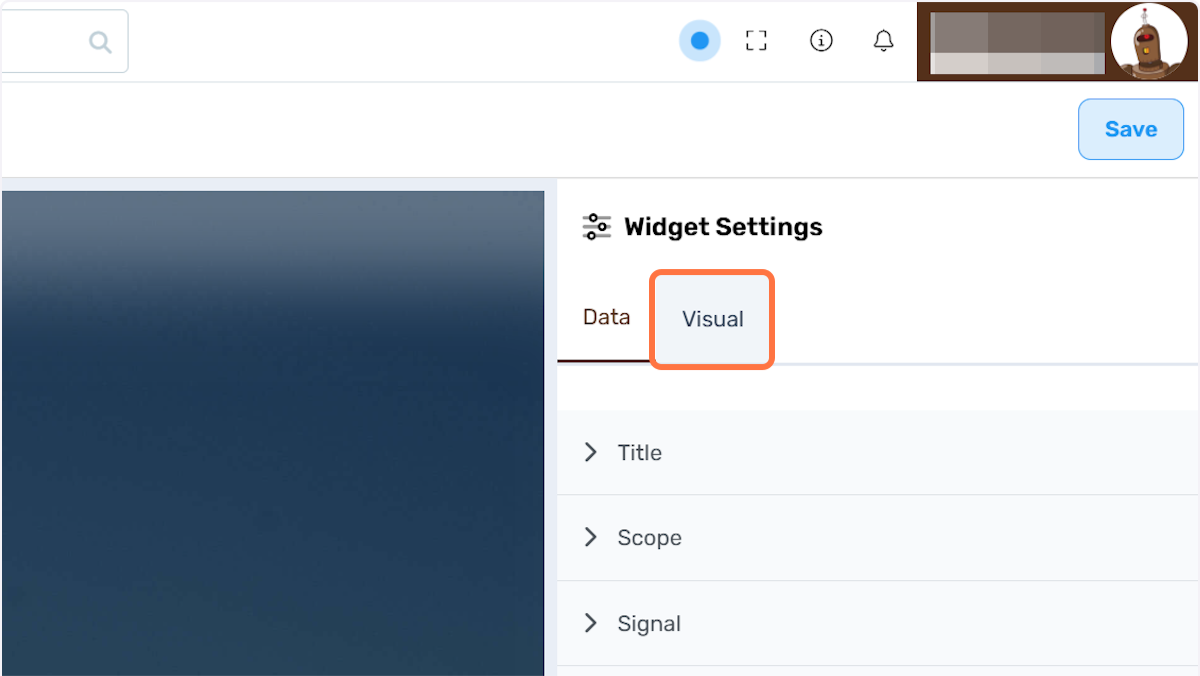
6. Turn off Transparent Switch
On this menu you can edit:
- Background transparency;
- Background colour;
- Font colour;
- Hide or show header, as well as customise background and font colour;
- On a chart, enable details and hide/show labels and legend;
- On tables, customise column order, sort, hide/show footer and add decimal places.
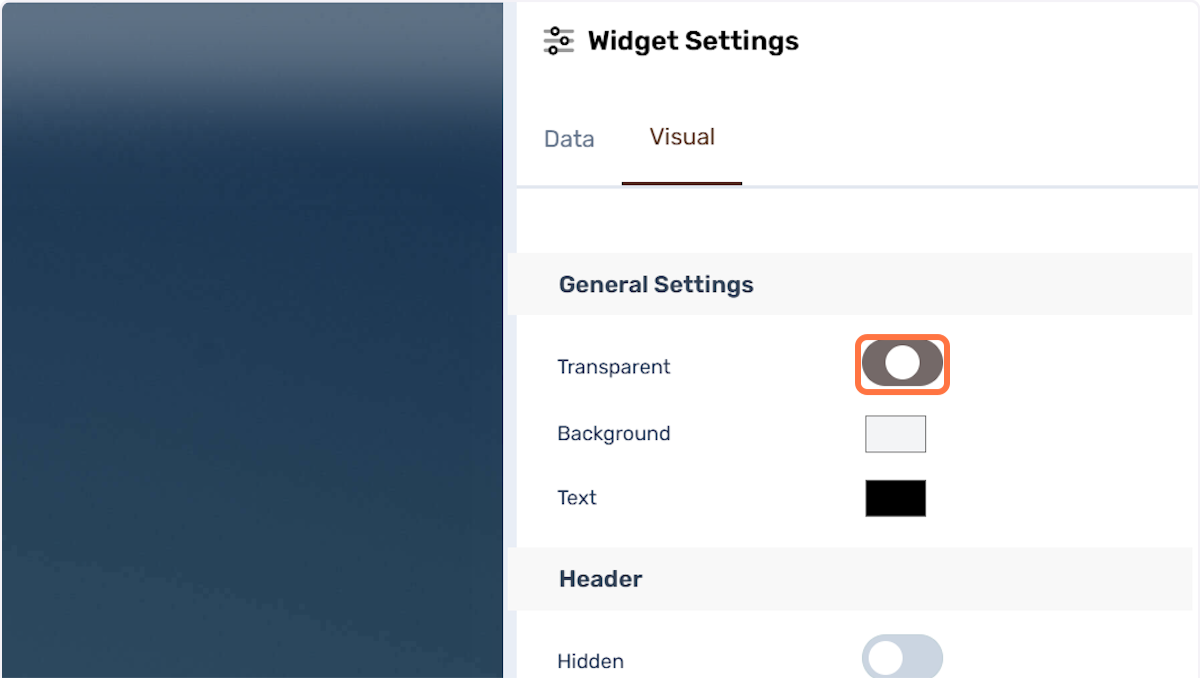
7. Editing colours
Select a colour from the grid or simply type the RGB values.
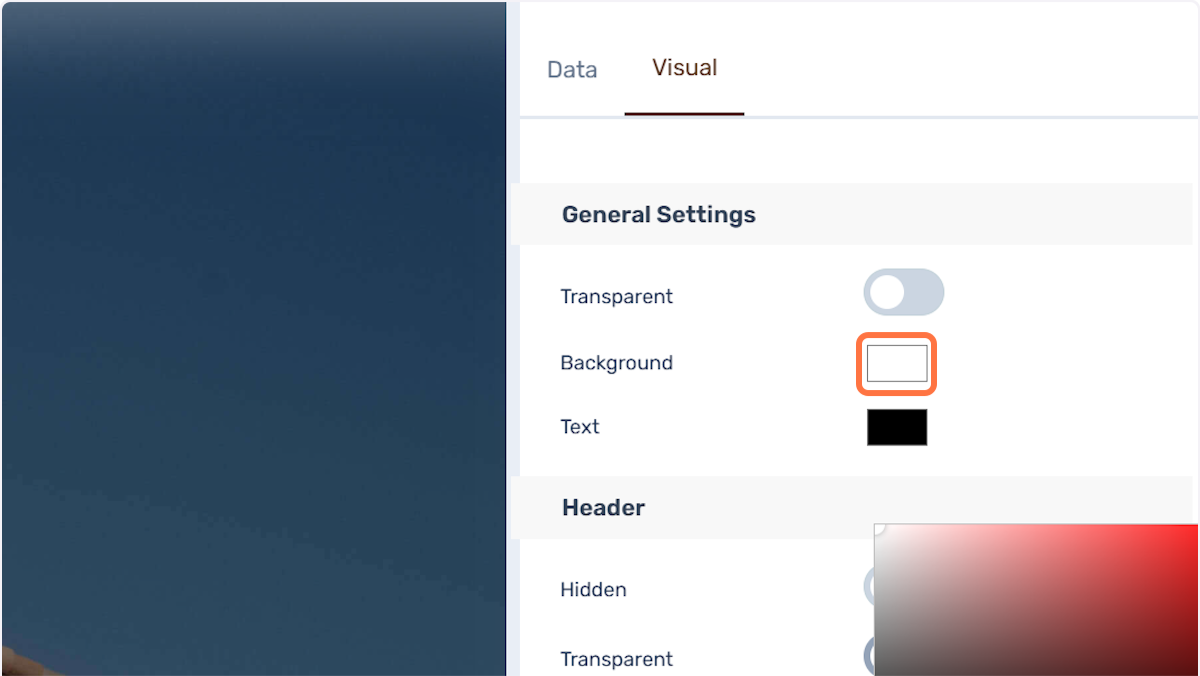
8. Click on Save
Click on Save to confirm the changes.