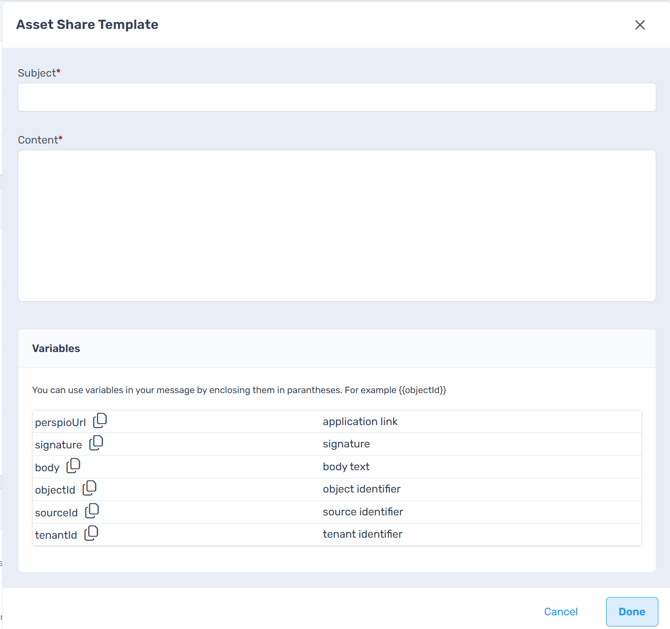E-mail Templates
E-mail Templates in Perspio allow administrators to apply company branding, tone, and structure to emails automatically sent by the platform.
Templates are written in HTML, enabling complete control over layout, colour, images, and formatting so that all system-generated communications align with your organisation’s brand guidelines.
Where to find it
-
Navigate to Admin from the left-hand menu.
-
Click Tenant.
-
Open the Theme tab.
-
Scroll down to the Email Templates section.
You’ll find four configurable templates:
-
Rule Alert – alerts users when a Workflows are triggered.
-
Asset Share – sends asset details to recipients when shared from the Assets module.
-
New User – welcomes newly created users and provides login information.
-
Report – delivers scheduled or on-demand reports to recipients.
Screen Controls
Template List
Each template appears in a list with the following controls:
-
ON/OFF Toggle – Enables or disables the email type. If toggled OFF, Perspio will not send that template.
-
Edit – Opens the HTML editor modal for editing that specific template.
-
Edit (section header) – Activates edit mode for the entire section.
-
Save / Cancel – Commits or discards all changes made within the Email Templates area.
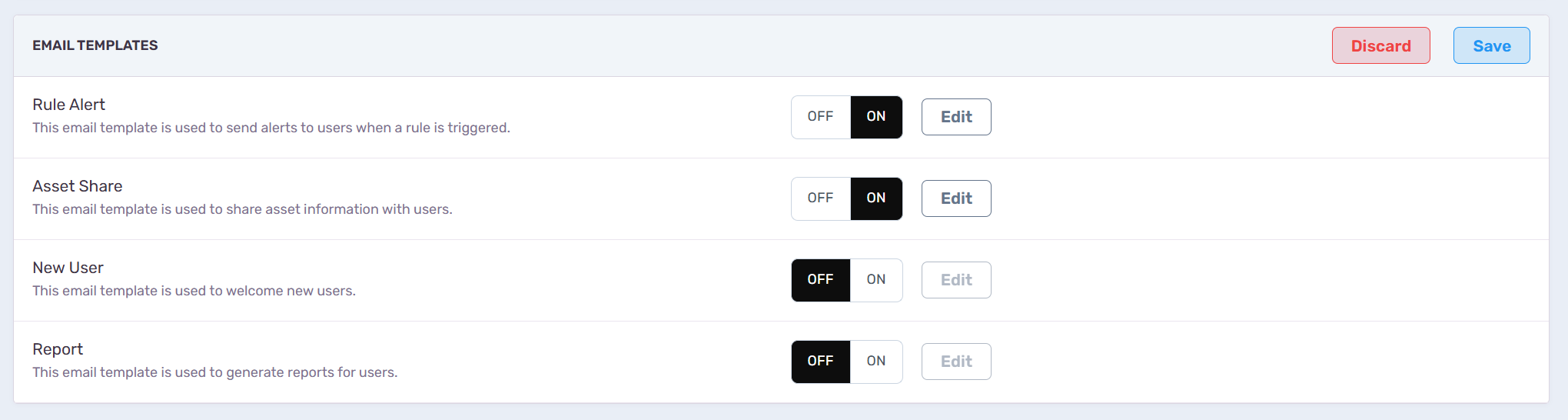
Editing a Template
Click Edit beside a template (e.g., Asset Share). This opens the Email Template Editor modal.
Editor Fields
-
Subject (required) – Sets the subject line for the outgoing email.
-
Content (required) – The HTML body of the email. You can include formatted text, images, links, and HTML styling.
Perspio supports full HTML content. You can design your email using your preferred HTML editor (e.g., VS Code, Adobe Dreamweaver, or any online HTML builder) and paste the generated HTML directly into the Content field.
Always test your HTML design across multiple Editors and Viewers to ensure compatibility.
Variables (Dynamic Fields)
Use variables to automatically populate dynamic information within the email body.
Variables are inserted using curly brackets or the syntax shown in the helper text (e.g., ).
Available variables include:
-
perspioUrl– Inserts a direct link to the related record or report in Perspio. -
signature– Inserts your tenant’s standard email signature. -
body– The main body content generated by Perspio for that message type. -
objectId– Identifies the asset, report, or object related to the message. -
sourceId– Displays the originating system reference. -
tenantId– Identifies the tenant sending the message.
Tip: Click the copy icon next to any variable to copy its code snippet directly into your HTML content.
Modal Actions
-
Done – Saves edits to the template and closes the modal.
-
Cancel / Discard – Closes the modal without saving.
-
Save (in section header) – Saves all pending changes to the Email Templates section.
Template Descriptions
| Template | Description | Typical Use |
|---|---|---|
| Rule Alert | Triggered when a configured rule or condition is met. | Compliance, safety, or usage alerts. |
| Asset Share | Sent when an asset is shared with users or external contacts. | Customer asset sharing, project collaboration. |
| New User | Automatically sent when a new user account is created. | Welcome messages, login instructions. |
| Report | Sent with scheduled or manual reports attached. | Scheduled analytics, fleet reports, compliance summaries. |
Best Practices for HTML Templates
-
Branding – Incorporate your company colours, logos, and typography for consistency.
-
Responsive Design – Ensure your HTML scales properly across desktop and mobile email clients.
-
Images and Logos – Upload and maintain your logos in Theme → Logos for consistent branding across emails and reports.
-
Accessibility – Use clear headings, meaningful link text, and alt text for all images.
-
Testing – Use a sandbox or test tenant to preview your email templates before enabling them.
-
Keep Code Clean – Avoid unsupported scripts or complex CSS that may be stripped by email clients.
Troubleshooting
| Issue | Cause | Solution |
|---|---|---|
| Emails not sending | Template toggled OFF or missing content | Enable the template and ensure both subject and content are populated |
| HTML not displaying correctly | Improperly formatted or incompatible HTML | Validate HTML syntax and test across major email clients |
| Variables not replacing correctly | Incorrect variable syntax | Ensure the variable is enclosed using the correct format (e.g., |
| Branding missing | Logos not set in tenant theme | Update logos under Theme → Logos |
| Duplicate or outdated content | Cached version in email client | Clear email cache or resend after edits |
Screenshot Guide (in order)
-
Theme Tab – Email Templates Overview – shows all templates with ON/OFF toggles and Edit controls.
-
Email Template Editor (Asset Share Example) – displays Subject, Content (HTML), Variables list, and modal actions.
Summary
E-mail Templates in Perspio allow administrators to fully customise automated communications using HTML-based templates, branded logos, and dynamic variables—ensuring every outgoing email aligns with your organisation’s tone and visual identity.