Utilisation Module
In the Utilisation Module, you'll find comprehensive insights into various aspects of your asset's utilisation.
The Utilisation Module is a powerful tool designed to provide comprehensive insights into how your assets are being used. By leveraging this module, you can monitor asset performance, optimize operations, and make informed decisions based on real-time and historical data.
1. Meter Readings
The Meter Readings section displays all meter readings, such as odometer and hour meter, for each asset on a single line. This streamlined view allows for quick assessment of asset usage.
-
Search Assets: Utilize the search bar to find specific assets by name or serial number.
-
Export Reports: Click on the Export button to download the data in CSV or Excel format.
-
Filter Information: Use the Funnel Icon to apply filters based on asset type, status, or other criteria.
-
Custom Counters: Establish custom counters for specific data points, which may vary based on the telemetry received. help.perspio.io+1help.perspio.io+1
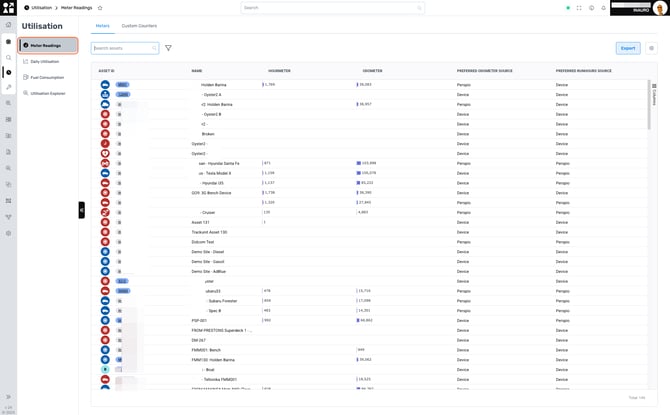
2. Daily Utilisation
The Daily Utilisation section provides utilisation metrics over different periods, such as 7, 30, and 90 days. This view helps in identifying usage patterns and optimizing asset deployment.
-
Search and Filter: Similar to the Meter Readings section, you can search for assets and apply filters to narrow down the data.
-
Export Data: Download the utilisation metrics in your preferred format for further analysis.
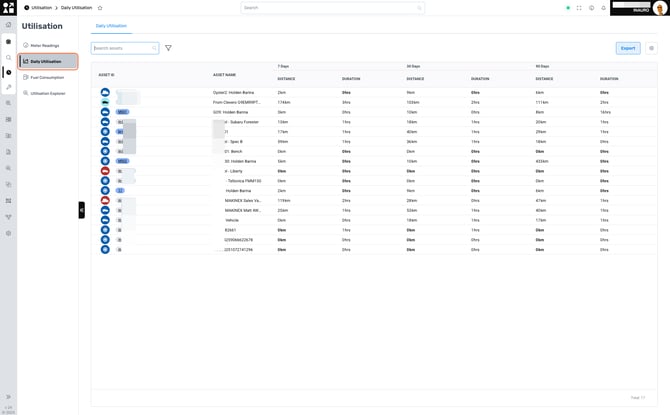
3. Fuel Consumption
The Fuel Consumption section offers insights into your assets' fuel usage, with information presented on a single line per asset. Monitoring fuel consumption aids in identifying inefficiencies and reducing operational costs.
-
Search and Filter: Quickly locate assets and apply relevant filters to focus on specific data.
-
Export Reports: Download the fuel consumption data for reporting or further examination.
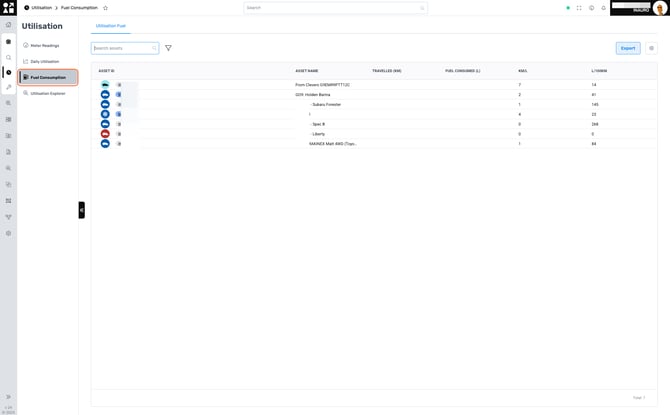
4. Utilisation Explorer
The Utilisation Explorer allows for an in-depth analysis of asset utilisation based on preferred run hours and odometer readings. This feature is particularly useful for forecasting asset needs and optimizing resources.
-
Search Assets: Find specific assets to analyze their utilisation patterns.
-
Filter Information: Apply filters to customize the data view according to your requirements.
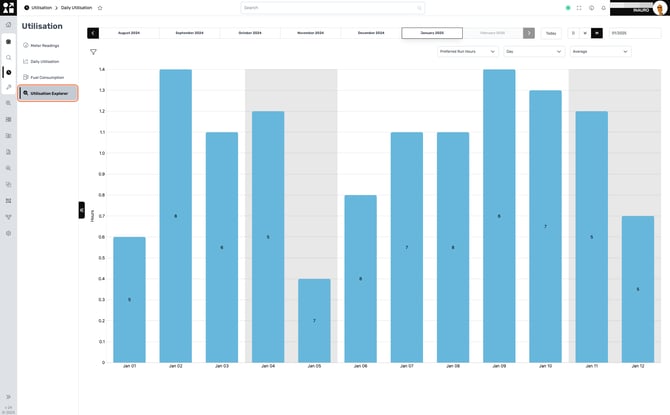
Leveraging the Utilisation Module
By effectively utilizing the Assets Utilisation Module, organizations can:
-
Enhance Operational Efficiency: Identify underutilized assets and reallocate them to areas with higher demand.
-
Reduce Costs: Monitor fuel consumption and maintenance needs to minimize unnecessary expenses.
-
Improve Maintenance Scheduling: Use run hours and odometer readings to plan timely maintenance, reducing downtime.
-
Data-Driven Decision Making: Access to comprehensive utilisation data supports informed strategic planning.
